Three Tier Architecture in Docker
In this article I am going to talk about how to do a classic 3-tier architecture using docker containers. The 3-tiers will be:
- Frontend tier: This will host the web application.
- Middle tier: This will host the api, in our case the REST api.
- Database tier: This will host the database.
We want to expose the web application to the outside world. Simultaneously, we want this layer to be able to talk with the middle tier only not the database tier.
The middle tier will be able to talk with the database only.
Ok, lets begin then.
Please note that I did this on a debian, this should work on other linux flavours. For other operating systems, please consult relevant documentation if you run into issues.
The Application
We are going to build a web application that will display a list of countries and their capitals in a plain old html table. This applications is going to get this data from a rest api which in turn will fetch it from a postgresql database. Its a dead simple app partitioned into 3-tiers. We are going to build the webapp and the rest api in node. Note that this is not going to be a primer on node apps. I assume that the reader is comfortable with creating node webapps.
Database Tier
We first create the table structure to hold the data. Here is the table:
create table country_and_capitals (
country text,
capital text
);
We are not bothered about primary key and other things right now to keep it simple.
Middle Tier
The middle tier is going to be simple node app. I have used the express framework. Here it goes …
const express = require('express');
const {
Pool,
Client
} = require('pg');
const app = express();
const port = 3001;
const pool = new Pool({
connectionString: process.env.CONNECTION_STRING
});
app.get('/data', function(req, res) {
pool.query('SELECT country, capital from country_and_capitals', [], (err, result) => {
if (err) {
return res.status(405).jsonp({
error: err
});
}
return res.status(200).jsonp({
data: result.rows
});
});
});
app.listen(port, () => console.log(`Backend rest api listening on port ${port}!`))
Its a simple app listening on port 3001. We are using express and pg packages. You will have to install them. We are simply fetching data from the country_and_capitals table and sending all the rows as response when we get a GET request on the /data route. The connection string is being picked from the environment variable CONNECTION_STRING. It is of the format postgres://username:password@host/dbname.
Now that we have our app, we proceed to containerise it. Here goes the Dockerfile for this app.
FROM node:10-alpine
WORKDIR /usr/src/app
COPY package*.json ./
RUN npm install
COPY . .
EXPOSE 3001
CMD [ "node", "index.js" ]
We are building this in layers. We are basing our image from a docker alpine node image. We are then setting /usr/src/app as the working directory for the next two commands. We issue COPY command to copy package.json and package-lock.json to the working directory and then do a npm install. This will install all the dependencies. Notice that we have still not copied the necessary node code yet, we do this so that docker can cache the intermediate layers. Then we copy the directory contents to the image. We expose the 3001 port and then do a node index.js command using the docker CMD command.
You can test this out by issuing the following commands:
$ docker build .
This will build the image. To check:
$ docker image ls
Run the app, we map the machine’s 3001 port to the container’s 3001 using -p:
$ docker run -p 3001:3001 api
Open your browser and go to http://localhost:3001/data. You should see a json response like this:
JSON will go here
Frontend Tier
The frontend will be again a simple node webapp. Here is the code.
const express = require('express');
const request = require('request');
const app = express();
const port = 3000;
const restApiUrl = process.env.API_URL;
app.get('/', function(req, res) {
request(
restApiUrl, {
method: "GET",
},
function(err, resp, body) {
if (!err && resp.statusCode === 200) {
var objData = JSON.parse(body);
var c_cap = objData.data;
var responseString = `<table border="1"><tr><td>Country</td><td>Capital</td></tr>`;
for (var i = 0; i < c_cap.length; i++)
responseString = responseString +
`<tr><td>${c_cap[i].country}</td><td>${c_cap[i].capital}</td></tr>`;
responseString = responseString + `</table>`;
res.send(responseString);
} else {
console.log(err);
}
});
});
app.listen(port, () => console.log(`Frontend app listening on port ${port}!`))
This app is calling the REST api we created earlier using request package and displaying the data as a table. The api url is taken from a environment variable. The Dockerfile for this app is exactly the same from the middle tier but for the port. We are using the port 3000.
FROM node:10-alpine
WORKDIR /usr/src/app
COPY package*.json ./
RUN npm install
COPY . .
EXPOSE 3001
CMD [ "node", "index.js" ]
Putting This Together
We are going to run these two containers and a postgresql database container using docker-compose. Note that docker-compose is a separate tool that needs to be installed separately. This tool works with docker to orchestrate containers and services.
For this demonstration, we are going to use this folder structure:
|
+---frontend
| +--index.js
| +--package.json
| +--package-json.lock
| +--Dockerfile
+---backend
| +--index.js
| +--package.json
| +--package-json.lock
| +--Dockerfile
+---init_sql_scripts
| +--init.sql
+--.dockerignore
+--docker-compose.yml
- frontend: has the frontend code and its Dockerfile.
- backend: has the api code and its Dockerfile
- init_sql_scripts: has the sql scripts to populate the database.
- .dockerignore: similar to .gitignore, has entries that the docker will ignore when creating the images.
Here is the docker-compose.yml file.
version: "3.7"
services:
api:
build: ./backend
environment:
- CONNECTION_STRING=postgres://demo_user:demo_user@db/demo_db
depends_on:
- db
networks:
- network-backend
- network-frontend
webapp:
build: ./frontend
environment:
- API_URL=http://api:3001/data
depends_on:
- api
ports:
- "3000:3000"
networks:
- network-frontend
db:
image: postgres:11.2-alpine
environment:
POSTGRES_USER: demo_user
POSTGRES_PASSWORD: demo_user
POSTGRES_DB: demo_db
volumes:
- ./init_sql_scripts/:/docker-entrypoint-initdb.d
networks:
- network-backend
networks:
network-backend:
network-frontend:
We have three services here, api, webapp and db. We will look at these one by one.
db
We are using a postgres image based on alpine linux. The environment variables tells docker to initialise the postgres server with a database named demo_db with user demo_user and with password demo_user.
The volumes section maps the init_sql_scripts directory to docker-entrypoint-initdb.d directory in the container. Any files inside, will be executed in sequence once the database demo_db is created. In our case, we only have one file - init.sql. It creates a table and populates it with some data.
create table country_and_capitals (
country text,
capital text
);
insert into country_and_capitals(country, capital) values ('India', 'Delhi');
insert into country_and_capitals(country, capital) values ('China', 'Beijing');
insert into country_and_capitals(country, capital) values ('Bhutan', 'Thimpu');
insert into country_and_capitals(country, capital) values ('Russia', 'Moscow');
The networks configuration tells docker to create a user-defined bridge network called network-backend. Containers connected to this network will be able to access this container.
api
The api service has the build : ./backend line. This tells docker to build the api image using the Dockerfile located in the backend directory. We can also use the image configuration if we have prebuilt images. Then we have a environment variable named CONNECTION_STRING, this variable is passed to the container and is used in the api code.
The networks configuration has two networks - network-backend and network-frontend. You must have realised that our db container is also connected to network-backend. Since the api and db containers share the same network, the api container will be able to talk with the db container.
The depends_on configuration tells docker compose the order in which to bring up the containers. In our case, db will be started first followed by api. But note that depends_on will not wait for db to be ready before starting api.
webapp
You will notice a new configuration ports with format n:m. This simply maps the containers port m to the host’s port n, thereby exposing the application to the host. Our node app is running on port 3000 inside the container.
Also notice that networks configuration has only network-frontend. Recall that this network-frontend is shared by both webapp and api, which simply means that webapp and api are running on the same network and webapp can access api but not db.
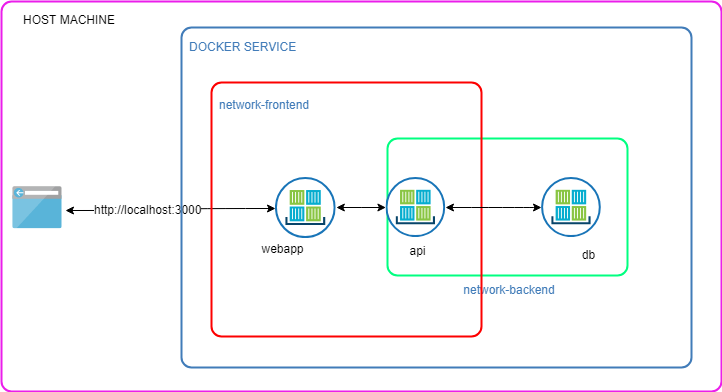
Now that we have the docker-compose.yml done. We run it.
$ docker-compose up --build
The --build flag will trigger building of images if not already built.
Note that you may see the following error, if you do just run the command using sudo.
ERROR: Couldn't connect to Docker daemon at http+docker://localhost - is it running?
If it's at a non-standard location, specify the URL with the DOCKER_HOST environment variable.
Here is what you will probably see on the terminal:
docker@mc:~/projects/docker-frontend-backend-db$ docker-compose up --build
Creating network "docker-frontend-backend-db_network-backend" with the default driver
Creating network "docker-frontend-backend-db_network-frontend" with the default driver
Building api
Step 1/7 : FROM node:10-alpine
---> d7c77d094be1
Step 2/7 : WORKDIR /usr/src/app
---> Using cache
---> 09d13bfee0a4
Step 3/7 : COPY package*.json ./
---> Using cache
---> a37d0fdc2f91
Step 4/7 : RUN npm install
---> Using cache
---> 26f17e2c518a
Step 5/7 : COPY . .
---> Using cache
---> f39eb8092a7e
Step 6/7 : EXPOSE 3001
---> Using cache
---> c327df3d45a1
Step 7/7 : CMD [ "node", "index.js" ]
---> Using cache
---> 188ce85bbe45
Successfully built 188ce85bbe45
Successfully tagged docker-frontend-backend-db_api:latest
Building webapp
Step 1/7 : FROM node:10-alpine
---> d7c77d094be1
Step 2/7 : WORKDIR /usr/src/app
---> Using cache
---> 09d13bfee0a4
Step 3/7 : COPY package*.json ./
---> Using cache
---> a7b6397c5f76
Step 4/7 : RUN npm install
---> Using cache
---> b2bb5b39aa65
Step 5/7 : COPY . .
---> Using cache
---> 89fef6bdd583
Step 6/7 : EXPOSE 3000
---> Using cache
---> 972d4ec97d04
Step 7/7 : CMD [ "node", "index.js" ]
---> Using cache
---> a6371b322bad
Successfully built a6371b322bad
Successfully tagged docker-frontend-backend-db_webapp:latest
Creating docker-frontend-backend-db_db_1 ... done
Creating docker-frontend-backend-db_api_1 ... done
Creating docker-frontend-backend-db_webapp_1 ... done
Attaching to docker-frontend-backend-db_db_1, docker-frontend-backend-db_api_1, docker-frontend-backend-db_webapp_1
db_1 | The files belonging to this database system will be owned by user "postgres".
db_1 | This user must also own the server process.
db_1 |
api_1 | Backend rest api listening on port 3001!
db_1 | The database cluster will be initialized with locale "en_US.utf8".
db_1 | The default database encoding has accordingly been set to "UTF8".
db_1 | The default text search configuration will be set to "english".
db_1 |
db_1 | Data page checksums are disabled.
db_1 |
db_1 | fixing permissions on existing directory /var/lib/postgresql/data ... ok
db_1 | creating subdirectories ... ok
db_1 | selecting default max_connections ... 100
db_1 | selecting default shared_buffers ... 128MB
db_1 | selecting dynamic shared memory implementation ... posix
db_1 | creating configuration files ... ok
db_1 | running bootstrap script ... ok
db_1 | performing post-bootstrap initialization ... sh: locale: not found
db_1 | 2019-05-27 16:19:15.295 UTC [26] WARNING: no usable system locales were found
db_1 | ok
db_1 | syncing data to disk ...
db_1 | WARNING: enabling "trust" authentication for local connections
db_1 | You can change this by editing pg_hba.conf or using the option -A, or
db_1 | --auth-local and --auth-host, the next time you run initdb.
db_1 | ok
db_1 |
db_1 | Success. You can now start the database server using:
db_1 |
db_1 | pg_ctl -D /var/lib/postgresql/data -l logfile start
db_1 |
db_1 | waiting for server to start....2019-05-27 16:19:19.072 UTC [30] LOG: listening on Unix socket "/var/run/postgresql/.s.PGSQL.5432"
db_1 | 2019-05-27 16:19:19.343 UTC [31] LOG: database system was shut down at 2019-05-27 16:19:16 UTC
db_1 | 2019-05-27 16:19:19.412 UTC [30] LOG: database system is ready to accept connections
db_1 | done
db_1 | server started
db_1 | CREATE DATABASE
db_1 |
db_1 |
db_1 | /usr/local/bin/docker-entrypoint.sh: running /docker-entrypoint-initdb.d/init.sql
db_1 | CREATE TABLE
db_1 | INSERT 0 1
db_1 | INSERT 0 1
db_1 | INSERT 0 1
db_1 | INSERT 0 1
db_1 |
db_1 |
db_1 | waiting for server to shut down...2019-05-27 16:19:20.712 UTC [30] LOG: received fast shutdown request
db_1 | .2019-05-27 16:19:20.758 UTC [30] LOG: aborting any active transactions
db_1 | 2019-05-27 16:19:20.762 UTC [30] LOG: background worker "logical replication launcher" (PID 37) exited with exit code 1
db_1 | 2019-05-27 16:19:20.762 UTC [32] LOG: shutting down
webapp_1 | Frontend app listening on port 3000!
db_1 | 2019-05-27 16:19:21.182 UTC [30] LOG: database system is shut down
db_1 | done
db_1 | server stopped
db_1 |
db_1 | PostgreSQL init process complete; ready for start up.
db_1 |
db_1 | 2019-05-27 16:19:21.265 UTC [1] LOG: listening on IPv4 address "0.0.0.0", port 5432
db_1 | 2019-05-27 16:19:21.265 UTC [1] LOG: listening on IPv6 address "::", port 5432
db_1 | 2019-05-27 16:19:21.344 UTC [1] LOG: listening on Unix socket "/var/run/postgresql/.s.PGSQL.5432"
db_1 | 2019-05-27 16:19:21.479 UTC [43] LOG: database system was shut down at 2019-05-27 16:19:21 UTC
db_1 | 2019-05-27 16:19:21.516 UTC [1] LOG: database system is ready to accept connections
In the logs above you will see that a) the api is listening on port 3001, b) the webapp is up and listening on 3000 and c) db server is up and the initial script has been applied.
To confirm we run docker ps in a new terminal window. This command will display all the containers running.
$ docker ps
CONTAINER ID IMAGE COMMAND CREATED STATUS PORTS NAMES
adf24f72e32a docker-frontend-backend-db_webapp "node index.js" 25 hours ago Up 7 minutes 0.0.0.0:3000->3000/tcp docker-frontend-backend-db_webapp_1
aa97936f829d docker-frontend-backend-db_api "node index.js" 25 hours ago Up 7 minutes 3001/tcp docker-frontend-backend-db_api_1
44d732a8f10d postgres:11.2-alpine "docker-entrypoint.s…" 25 hours ago Up 7 minutes 5432/tcp docker-frontend-backend-db_db_1
If we now browse to http://localhost:3000 we will see:
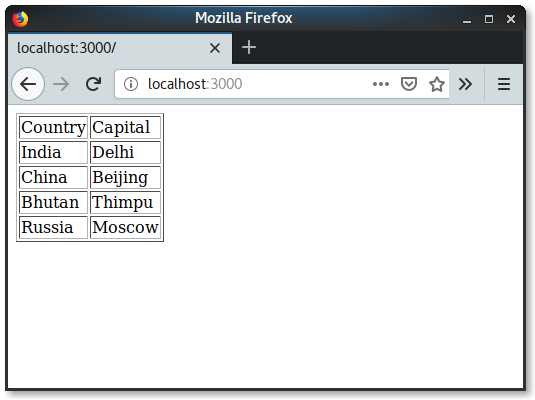
But if you try http://localhost:3001, you will see a familiar error. The mid tier is not accessible.
$ curl http://localhost:3001
curl: (7) Failed to connect to localhost port 3001: Connection refused
Code is available at github.